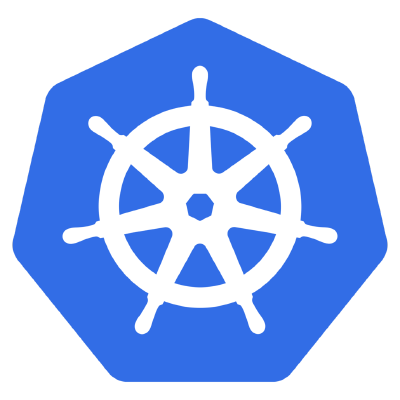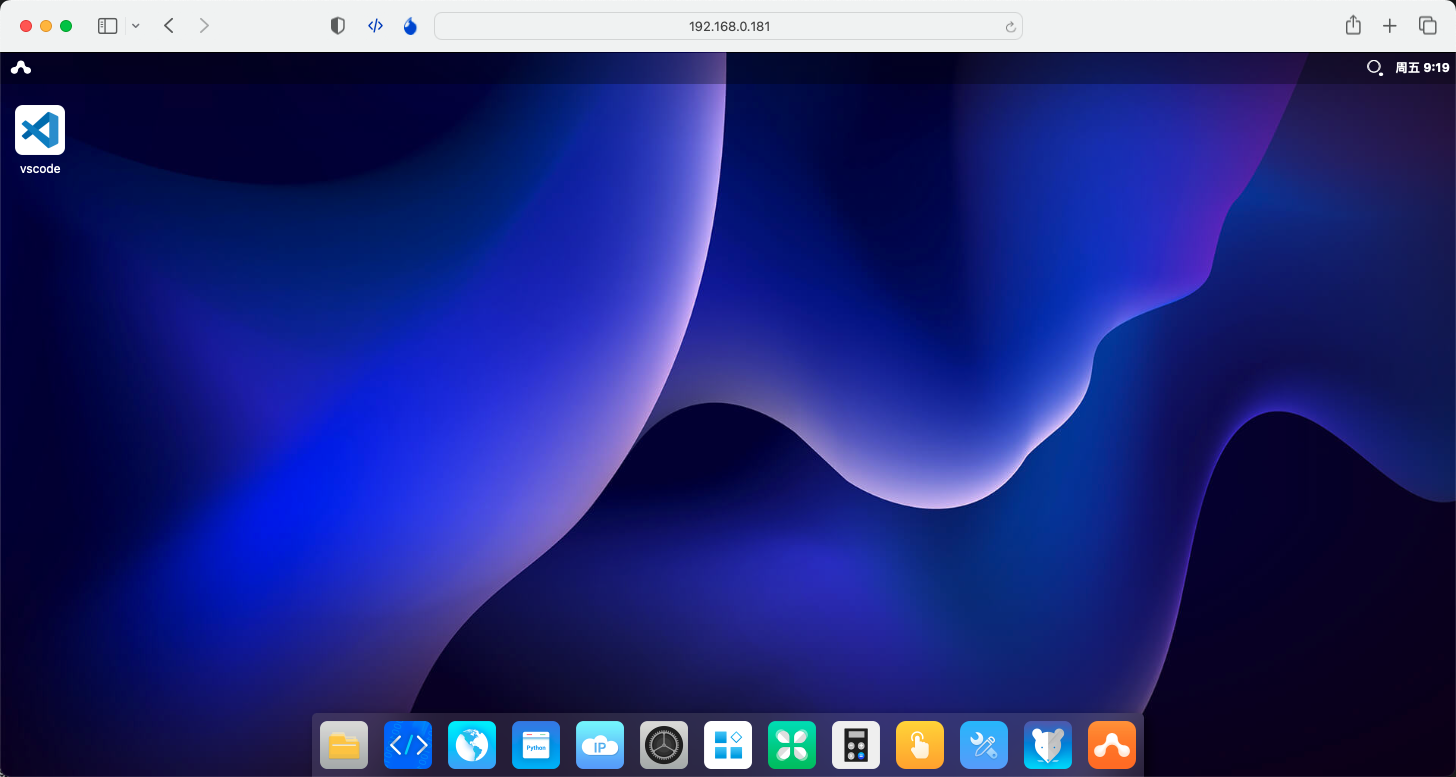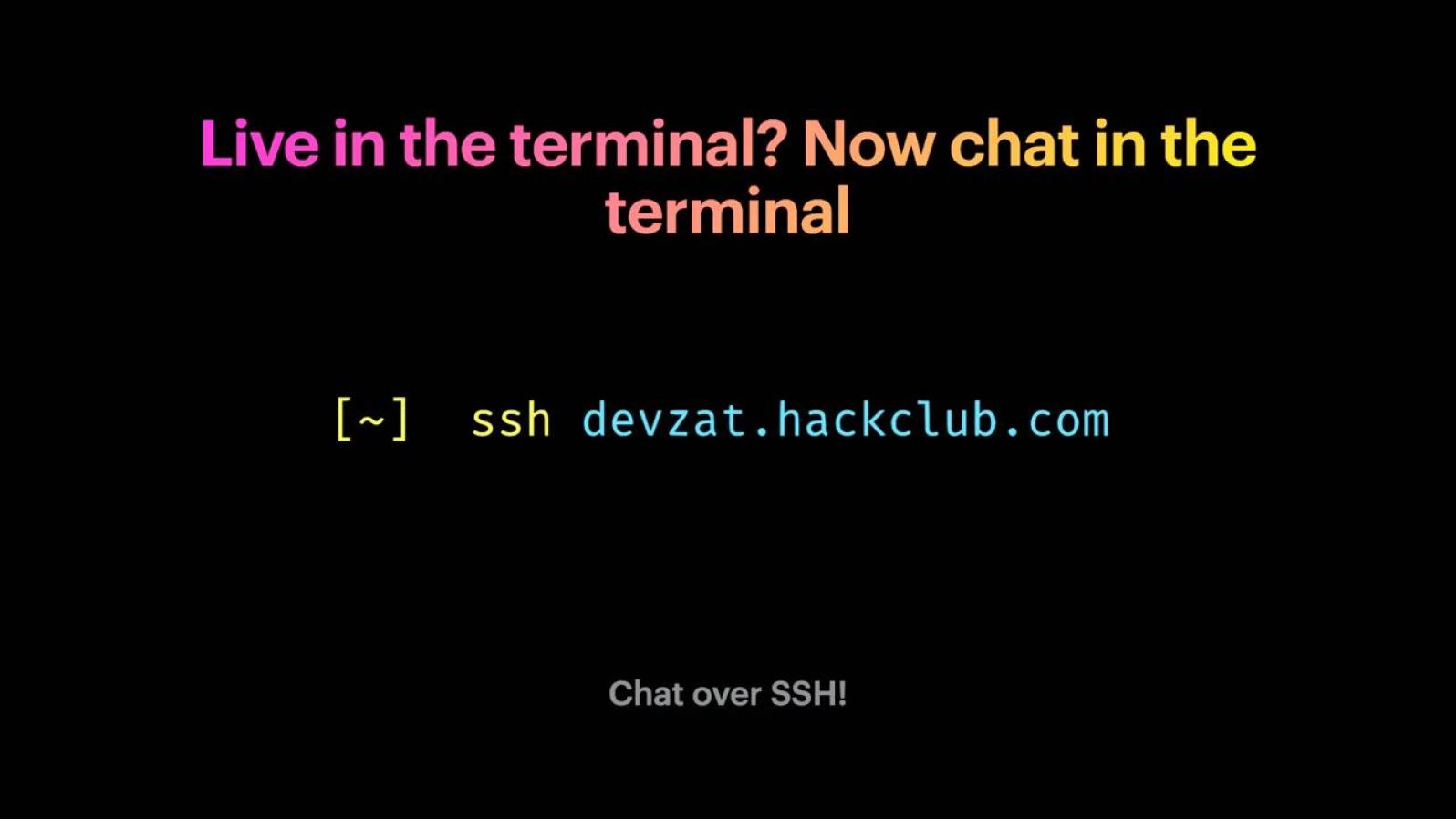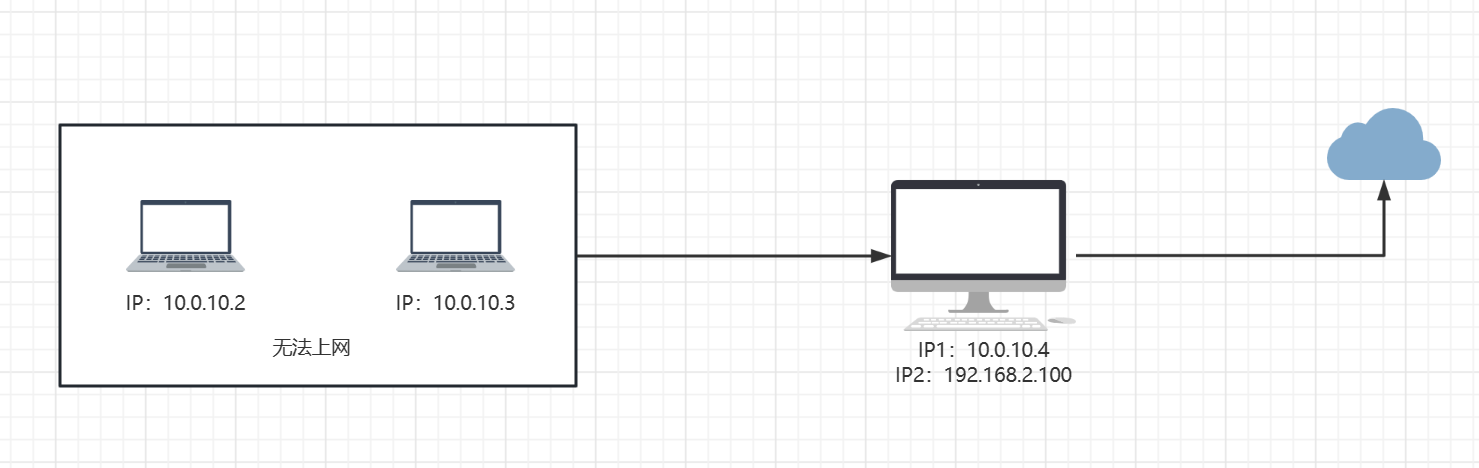搜索到
16
篇与
运维
的结果
-
 Rsync+Sersync 目录双向同步 服务器1:192.168.5.131 监听(同步)目录:/root/data/upload服务器2:192.168.5.132 监听(同步)目录:/root/data/upload安装步骤1、两台机器安装rsyncyum install rsync -y sed -i 's/SELINUX=enforcing/SELINUX=disabled/g' /etc/selinux/config2、修改机器1的配置修改 /etc/rsyncd.conf 配置文件# /etc/rsyncd: configuration file for rsync daemon mode # See rsyncd.conf man page for more options. # configuration example: uid = root gid = root use chroot = no address = 192.168.5.131 port = 873 max connections = 0 pid file = /var/run/rsyncd.pid log file = /var/log/rsyncd.log exclude = lost+found/ ignore errors [update] path = /root/data/upload comment = test rsync + sersync read only = no list = no auth users = root secrets file = /etc/rsync_update.passwd hosts allow = *3、修改机器2的配置修改 /etc/rsyncd.conf 配置文件# /etc/rsyncd: configuration file for rsync daemon mode # See rsyncd.conf man page for more options. # configuration example: uid = root gid = root use chroot = no address = 192.168.5.132 port = 873 max connections = 0 pid file = /var/run/rsyncd.pid log file = /var/log/rsyncd.log exclude = lost+found/ ignore errors [update] path = /root/data/upload comment = test rsync + sersync read only = no list = no auth users = root secrets file = /etc/rsync_update.passwd hosts allow = 192.168.5.131 4、创建虚拟用户在两台机器上同时执行#用户名:密码 用户名需要跟 rsyncd.conf 中的 auth users 一致 echo "root:123456789" > /etc/rsync_update.passwd chmod 600 /etc/rsync_update.passwd5、启动服务在两台机器上同时执行systemctl enable rsyncd systemctl start rsyncd6、测试文件同步在第一台服务器中执行cd ~/data/upload/ touch 1.txt # 192.168.5.132 为第二台机器的ip rsync -av /root/data/upload/ root@192.168.5.132::update # 输入/etc/rsync_update.passwd 中配置的密码 # 查看第二台指定目录中是否存在文件在第二台服务器中执行cd ~/data/upload/ touch 2.txt # 192.168.5.131 为第一台机器的ip rsync -av /root/data/upload/ root@192.168.5.131::update # 输入/etc/rsync_update.passwd 中配置的密码 # 查看第一台指定目录中是否存在文件7、rsync 启动命令systemctl statr rsyncd # 启动服务 systemctl stop rsyncd # 停止服务 systemctl restart rsyncd # 重启服务8、安装监听器两台机器都要执行安装 不同之处在于confxml.xml的配置wget https://storage.googleapis.com/google-code-archive-downloads/v2/code.google.com/sersync/sersync2.5.4_64bit_binary_stable_final.tar.gz tar -zxvf sersync2.5.4_64bit_binary_stable_final.tar.gz cd GNU-Linux-x86 修改第一台机器的confxml.xml<!-- 找到这个节点 --> <localpath watch="/root/data/upload"> <remote ip="192.168.5.132" name="update"/> </localpath>watch:监听的目录remote:要同步的远程服务器<!-- 找到这个节点 --> <auth start="true" users="root" passwordfile="/etc/rsync.pas"/>start:远程rsync开启了密码访问users:访问的虚拟用户的用户名passwordfile:密码文件(存放虚拟用户的密码)修改第二台机器的confxml.xml<!-- 找到这个节点 --> <localpath watch="/root/data/upload"> <remote ip="192.168.5.131" name="update"/> </localpath>9、创建密码文件两台服务均要执行echo 123456789 > /etc/rsync.pas chmod 600 /etc/rsync.pas10、开启监听/root/GNU-Linux-x86/sersync2 -d -r -o /root/GNU-Linux-x86/confxml.xml-d 以后台daemon的方式运行-r 第一次启动时,使用rsync将本地文件全部同步至远程服务器。-o 加载配置文件
Rsync+Sersync 目录双向同步 服务器1:192.168.5.131 监听(同步)目录:/root/data/upload服务器2:192.168.5.132 监听(同步)目录:/root/data/upload安装步骤1、两台机器安装rsyncyum install rsync -y sed -i 's/SELINUX=enforcing/SELINUX=disabled/g' /etc/selinux/config2、修改机器1的配置修改 /etc/rsyncd.conf 配置文件# /etc/rsyncd: configuration file for rsync daemon mode # See rsyncd.conf man page for more options. # configuration example: uid = root gid = root use chroot = no address = 192.168.5.131 port = 873 max connections = 0 pid file = /var/run/rsyncd.pid log file = /var/log/rsyncd.log exclude = lost+found/ ignore errors [update] path = /root/data/upload comment = test rsync + sersync read only = no list = no auth users = root secrets file = /etc/rsync_update.passwd hosts allow = *3、修改机器2的配置修改 /etc/rsyncd.conf 配置文件# /etc/rsyncd: configuration file for rsync daemon mode # See rsyncd.conf man page for more options. # configuration example: uid = root gid = root use chroot = no address = 192.168.5.132 port = 873 max connections = 0 pid file = /var/run/rsyncd.pid log file = /var/log/rsyncd.log exclude = lost+found/ ignore errors [update] path = /root/data/upload comment = test rsync + sersync read only = no list = no auth users = root secrets file = /etc/rsync_update.passwd hosts allow = 192.168.5.131 4、创建虚拟用户在两台机器上同时执行#用户名:密码 用户名需要跟 rsyncd.conf 中的 auth users 一致 echo "root:123456789" > /etc/rsync_update.passwd chmod 600 /etc/rsync_update.passwd5、启动服务在两台机器上同时执行systemctl enable rsyncd systemctl start rsyncd6、测试文件同步在第一台服务器中执行cd ~/data/upload/ touch 1.txt # 192.168.5.132 为第二台机器的ip rsync -av /root/data/upload/ root@192.168.5.132::update # 输入/etc/rsync_update.passwd 中配置的密码 # 查看第二台指定目录中是否存在文件在第二台服务器中执行cd ~/data/upload/ touch 2.txt # 192.168.5.131 为第一台机器的ip rsync -av /root/data/upload/ root@192.168.5.131::update # 输入/etc/rsync_update.passwd 中配置的密码 # 查看第一台指定目录中是否存在文件7、rsync 启动命令systemctl statr rsyncd # 启动服务 systemctl stop rsyncd # 停止服务 systemctl restart rsyncd # 重启服务8、安装监听器两台机器都要执行安装 不同之处在于confxml.xml的配置wget https://storage.googleapis.com/google-code-archive-downloads/v2/code.google.com/sersync/sersync2.5.4_64bit_binary_stable_final.tar.gz tar -zxvf sersync2.5.4_64bit_binary_stable_final.tar.gz cd GNU-Linux-x86 修改第一台机器的confxml.xml<!-- 找到这个节点 --> <localpath watch="/root/data/upload"> <remote ip="192.168.5.132" name="update"/> </localpath>watch:监听的目录remote:要同步的远程服务器<!-- 找到这个节点 --> <auth start="true" users="root" passwordfile="/etc/rsync.pas"/>start:远程rsync开启了密码访问users:访问的虚拟用户的用户名passwordfile:密码文件(存放虚拟用户的密码)修改第二台机器的confxml.xml<!-- 找到这个节点 --> <localpath watch="/root/data/upload"> <remote ip="192.168.5.131" name="update"/> </localpath>9、创建密码文件两台服务均要执行echo 123456789 > /etc/rsync.pas chmod 600 /etc/rsync.pas10、开启监听/root/GNU-Linux-x86/sersync2 -d -r -o /root/GNU-Linux-x86/confxml.xml-d 以后台daemon的方式运行-r 第一次启动时,使用rsync将本地文件全部同步至远程服务器。-o 加载配置文件 -

-
 使用SSH在终端畅聊 Devzat 是一个自定义 SSH 服务器,可带您进行聊天而不是 shell 提示。因为所有平台(甚至手机)上都有 SSH 应用程序,所以您可以在任何设备上连接到 Devzat项目仓库Devzat利用SSH进入聊天室:ssh devzat.hackclub.com使用自定义昵称进入聊天室:ssh nickname@devzat.hackclub.com如果无法顺利进入聊天室可以尝试:ssh devzat.hackclub.com -p 443如果您将其添加到~/.ssh/config:Host chat HostName devzat.hackclub.com您只需以下方式即可加入:ssh chat
使用SSH在终端畅聊 Devzat 是一个自定义 SSH 服务器,可带您进行聊天而不是 shell 提示。因为所有平台(甚至手机)上都有 SSH 应用程序,所以您可以在任何设备上连接到 Devzat项目仓库Devzat利用SSH进入聊天室:ssh devzat.hackclub.com使用自定义昵称进入聊天室:ssh nickname@devzat.hackclub.com如果无法顺利进入聊天室可以尝试:ssh devzat.hackclub.com -p 443如果您将其添加到~/.ssh/config:Host chat HostName devzat.hackclub.com您只需以下方式即可加入:ssh chat -

-

-